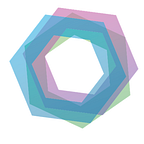How to Trade SMARC Tokens on ForkDelta
A guide on how to set up MetaMask, ForkDelta, and trading SMARC tokens on the ForkDelta DEX.
How to Trade SMARC Tokens on ForkDelta
Disclaimer: We do not provide any financial or trading advice nor do we endorse any of the products/platforms below. This article is for educational purposes only.
In the following article, we want to provide you with a guide on how to trade your SMARC tokens on ForkDelta. If you are already familiar with MetaMask, you can skip the first section and scroll down to “Using ForkDelta to Trade SMARC Tokens.”
Installing the MetaMask Browser Extension
The most common browser for using MetaMask is Google Chrome (you can use others such as Firefox, Opera, or Brave too). Go to https://metamask.io/ and download the extension, as shown in the pictures below.
Select the MetaMask extension for Google Chrome (also available Firefox, Opera and Brave) and install it.
A new icon will show up in your browser on the top right with a small foxes head (MetaMask logo). Click on it and accept the privacy notice.
Create a password. Make this a secure password using letters, numbers, and special characters. If you feel unsafe about remembering it, write it down on a piece of paper and store it safely (DO NOT save it on your computer though).
After that, MetaMask creates your wallet, and you are presented 12 words that look very random. These words are a simplified way to remember your private key (called a mnemonic phrase). Write them down on a piece of paper (DO NOT STORE THEM ON YOUR DEVICE). These words are the key to your assets, handle them like you would treat your most valuable thing. Never lose them or give them to anyone else.
In case you lose your password or use a different computer or wallet service, you can use these 12 words to restore and access your wallet.
Congratulations, you have just created a safe vault for your SMARC tokens to be stored.
Funding your MetaMask Account with ETH and SMARC
Open MetaMask
Find the public address by clicking on the fox’s head, then on the three dots in the top right corner, and “Account Details.” You can use this address to send ETH and SMARC to it. You will need a small amount of ETH for using any DEX (such as ForkDelta) or sending anything from your wallet to pay for GAS (fees to utilize the Ethereum blockchain).
Using ForkDelta to Trade SMARC Tokens
Go to https://forkdelta.app/ and let it access your wallet as shown in the picture below, after that you will see your ETH address connected to the ForkDelta app.
Add SMARC to ForkDelta
SMARC is not a featured token on ForkDelta, but it can be traded nevertheless since ForkDelta is a decentralized exchange. To add the token click on the token menu in the top bar and scroll down to the end of the list. Click on “Other” and add the information seen on the right screenshot. Make sure only to obtain token address information from smartcontainers.ch.
Hint: You can also use this link but without guarantee.
Fund your Wallets
To trade using ForkDelta you need to transfer ETH and SMARC token onto your ForkDelta wallets. On the top left of the screen, you see your wallet.
On the left under “Wallet” you see the number of tokens and ETH on the MetaMask address you are using, on the right, you see the number of tokens and ETH on your ForkDelta address. Make sure you withdraw all funds after you are done trading!
When you deposit, MetaMask will ask you to sign the transaction. The screen shows the amount of SMARC/ETH sent and the gas fee.
ForkDelta will show a confirmation pop-up, you can track the progress of your transaction under the link provided.
Please be aware that the transactions can take time depending on the gas fee you pay, the workload on the smart contract, and the current traffic on Ethereum.
After the successful transfer, your new balances will show under “ForkDelta” as shown below:
You are all set and ready to trade now!
Trading
The default ForkDelta trading screen shows your ETH and token balances to the left, the order book right to it and the price chart and trade history on the right.
Below you find the “New Order” and the “My Transaction” screens. These are important for checking the progress of your order.
For the easiest way to buy or sell tokens, click on one of the prices in the “Order Book” section. The green and red numbers show prices per token in EHT, the middle column shows the number of tokens available for that price, and the right column shows the total cost for this amount of tokens in ETH.
Click on the red numbers to buy and on the green numbers to sell. You can select the number of tokens you wish to buy in the screen that pops up. Put in the number of tokens you want to buy (5 in the example below), click on “Buy” and confirm the transaction on the MetaMask popup. If you wish to track the progress of your transaction, click on the fox’s head in your menu bar and scroll down to “Queue” where you can see the pending transaction.
After the successful trade, it will show in the section “Trades” under “My Transactions,” and it will be on the trade history list to the right of the screen under “Trades.” In this example, my order of 5 SMARC is shown on top of the list.
That’s it! After trading, don’t forget to withdraw your funds from ForkDelta. Go to your wallets on the top left screen and type in the amount of ETH or number of tokens you have on your ForkDelta wallets, confirm the transactions (same as when you deposited) and wait for their confirmation.
Your Smart Containers Team